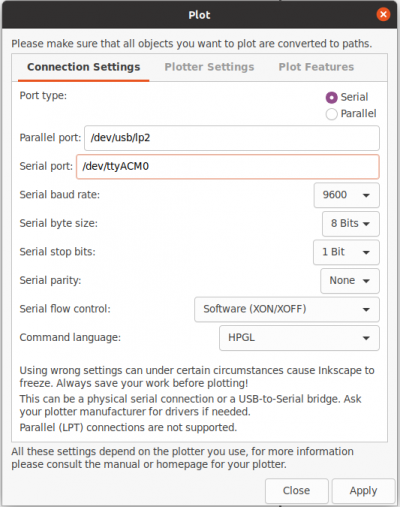Vinyl Cutter: Difference between revisions
m Replaced “insert info here” language with the actual serial port for Mac |
|||
| (10 intermediate revisions by 2 users not shown) | |||
| Line 4: | Line 4: | ||
[[File:Uscuttersc2.jpg|400px]] | [[File:Uscuttersc2.jpg|400px]] | ||
[[File:vc_power.jpg|400px]] | |||
The machine powers on from a switch on the side. | |||
[[File:vc_plug_usb.jpg|400px]] | |||
The vinyl cutter uses a serial connection via usb to your computer. | |||
== Controls == | == Controls == | ||
The Vinyl Cutter has two modes: online mode and pause mode. | The Vinyl Cutter has two modes: online mode and pause mode. You can switch between these modes by pressing the LOCAL/PAUSE button. | ||
| Line 24: | Line 33: | ||
When in PAUSE MODE, the screen will say PAUSE... and the arrow keys will feed the vinyl up/down or move the cutting head left/right. Additionally, you can press the ORIGIN button and set the Home Position for the cutter head. | When in PAUSE MODE, the screen will say PAUSE... and the arrow keys will feed the vinyl up/down or move the cutting head left/right. Additionally, you can press the ORIGIN button and set the Home Position for the cutter head. | ||
== Consumables == | == Loading Vinyl == | ||
Most vinyl meant for cutting can be used with the vinyl cutter. | |||
Arts and Crafts zone keeps rolls of Oracal 651 (in red, black, and white) available for convenience. If you use it, there is a signup sheet to state how much you used so you can be invoiced later. | |||
[[File:vc_roll.jpg|400px]] | |||
On the back of the vinyl cutter are two rollers meant for holding rolls of vinyl. | |||
[[File:vc_unlock.jpg|400px]] | |||
The vinyl cutter has 3 pinch rollers. Flipping their arms up allows you to load vinyl and align the pinch rollers horizontally to hold the vinyl in place. | |||
[[File:vc_load.jpg|400px]] | |||
Once the pinch rollers are unlocked, load the vinyl and align the them evenly across the width of the vinyl. | |||
[[File:vc_lock.jpg|400px]] | |||
Once the vinyl is loaded and pinch rollers align, lock the pinch rollers by pressing their arms down. | |||
[[File:vc_small_sheets_too.jpg|400px]] | |||
You can also use small sheets or cutoffs. If it is small enough, only use 2 pinch rollers and make sure they are inset from the edges. | |||
== Software == | |||
You can send your designs to the vinyl cutter directly from Inkscape by using the Plot extension. | |||
If you are using Linux, you will need to install the python serial library (python3-serial). On Windows and Mac, everything is packaged with Inkscape. | |||
You can access it by following the menus: Extensions > Export > Plot... | |||
[[File:vc_plotsettings.png|400px]] | |||
Make sure Port type: Serial is selected. | |||
The first time that you run the Plot extension, you will need to set the serial port being used by the vinyl cutter. The rest of the settings can stay at the default. | |||
On Linux, this is likely /dev/ttyACM0. You can confirm or discover by plugging the vinyl cutter usb into your computer and then using dmesg on the terminal to see what is assigned. | |||
On Windows, this is probably one of COM1, COM2, COM3, COM4, COM5. Once you connect the vinyl cutter, you can look in devices and see what it was assigned. | |||
On Mac, it will be: /dev/tty.usbmodemSTM32101 | |||
== Tools and Transfer Paper == | |||
Arts and Crafts keeps a box of tools great for preparing, weeding, and applying your vinyl once it is cut. | |||
[[File:vc_toolbox.jpg|400px]] | |||
[[File:vc_tools.jpg|400px]] | |||
In addition to vinyl, the Arts and Craft zone keeps rolls of transfer paper for sale as well. | |||
== Consumables / Parts == | |||
The vinyl cutter uses any standard Roland style blade. It is usually equipped with a 45 degree angle blade for general usage. | The vinyl cutter uses any standard Roland style blade. It is usually equipped with a 45 degree angle blade for general usage. | ||
https://uscutter.com/3-Pack-Of-Roland-Cemented-Carbide-Blades-45-Degrees/ | https://uscutter.com/3-Pack-Of-Roland-Cemented-Carbide-Blades-45-Degrees/ | ||
The blade holder can be replaced here: | The blade holder can be replaced here: | ||
| Line 34: | Line 108: | ||
== | Replacement parts can be found at: | ||
https://uscutter.com/uscutter-sc2-vinyl-cutter-replacement-parts/ | |||
Occasionally the cutting strip will have to be replaced as it's worn down from use. | |||
== Troubleshooting == | |||
The vinyl cutter itself has built-in memory and sometimes there are remnants from a previous job. It's important to clear the memory by using the reset button before each cut. | |||
Make sure that the knife holder is in place and tightened down. If it is just a little loose then it will seem to work but your results will be a little oddly shaped and imperfect. | |||
Make sure that the knife is clean. It can collect adhesive or small bits of vinyl over time. Alcohol will clean the adhesive away. | |||
When all else fails: | |||
* Reset or power cycle the Vinyl Cutter | |||
* In Inkscape, select all, copy, create a new document, paste and use the new document. | |||
== Thanks == | |||
Thank you to Tracy and Andrew for being hand models. | |||
Latest revision as of 19:26, 25 September 2025
Machine
USCutter SC2 34"
The machine powers on from a switch on the side.
The vinyl cutter uses a serial connection via usb to your computer.
Controls
The Vinyl Cutter has two modes: online mode and pause mode. You can switch between these modes by pressing the LOCAL/PAUSE button.
ONLINE MODE
When in ONLINE MODE, the screen says the System is idle and the arrow keys will change the speed or pressure settings.
PAUSE MODE
When in PAUSE MODE, the screen will say PAUSE... and the arrow keys will feed the vinyl up/down or move the cutting head left/right. Additionally, you can press the ORIGIN button and set the Home Position for the cutter head.
Loading Vinyl
Most vinyl meant for cutting can be used with the vinyl cutter.
Arts and Crafts zone keeps rolls of Oracal 651 (in red, black, and white) available for convenience. If you use it, there is a signup sheet to state how much you used so you can be invoiced later.
On the back of the vinyl cutter are two rollers meant for holding rolls of vinyl.
The vinyl cutter has 3 pinch rollers. Flipping their arms up allows you to load vinyl and align the pinch rollers horizontally to hold the vinyl in place.
Once the pinch rollers are unlocked, load the vinyl and align the them evenly across the width of the vinyl.
Once the vinyl is loaded and pinch rollers align, lock the pinch rollers by pressing their arms down.
You can also use small sheets or cutoffs. If it is small enough, only use 2 pinch rollers and make sure they are inset from the edges.
Software
You can send your designs to the vinyl cutter directly from Inkscape by using the Plot extension.
If you are using Linux, you will need to install the python serial library (python3-serial). On Windows and Mac, everything is packaged with Inkscape.
You can access it by following the menus: Extensions > Export > Plot...
Make sure Port type: Serial is selected.
The first time that you run the Plot extension, you will need to set the serial port being used by the vinyl cutter. The rest of the settings can stay at the default.
On Linux, this is likely /dev/ttyACM0. You can confirm or discover by plugging the vinyl cutter usb into your computer and then using dmesg on the terminal to see what is assigned.
On Windows, this is probably one of COM1, COM2, COM3, COM4, COM5. Once you connect the vinyl cutter, you can look in devices and see what it was assigned.
On Mac, it will be: /dev/tty.usbmodemSTM32101
Tools and Transfer Paper
Arts and Crafts keeps a box of tools great for preparing, weeding, and applying your vinyl once it is cut.
In addition to vinyl, the Arts and Craft zone keeps rolls of transfer paper for sale as well.
Consumables / Parts
The vinyl cutter uses any standard Roland style blade. It is usually equipped with a 45 degree angle blade for general usage.
https://uscutter.com/3-Pack-Of-Roland-Cemented-Carbide-Blades-45-Degrees/
The blade holder can be replaced here:
https://uscutter.com/Blade-Holder-For-Sc-Sc2-Lpii-Laserpoint-3/
Replacement parts can be found at:
https://uscutter.com/uscutter-sc2-vinyl-cutter-replacement-parts/
Occasionally the cutting strip will have to be replaced as it's worn down from use.
Troubleshooting
The vinyl cutter itself has built-in memory and sometimes there are remnants from a previous job. It's important to clear the memory by using the reset button before each cut.
Make sure that the knife holder is in place and tightened down. If it is just a little loose then it will seem to work but your results will be a little oddly shaped and imperfect.
Make sure that the knife is clean. It can collect adhesive or small bits of vinyl over time. Alcohol will clean the adhesive away.
When all else fails:
- Reset or power cycle the Vinyl Cutter
- In Inkscape, select all, copy, create a new document, paste and use the new document.
Thanks
Thank you to Tracy and Andrew for being hand models.