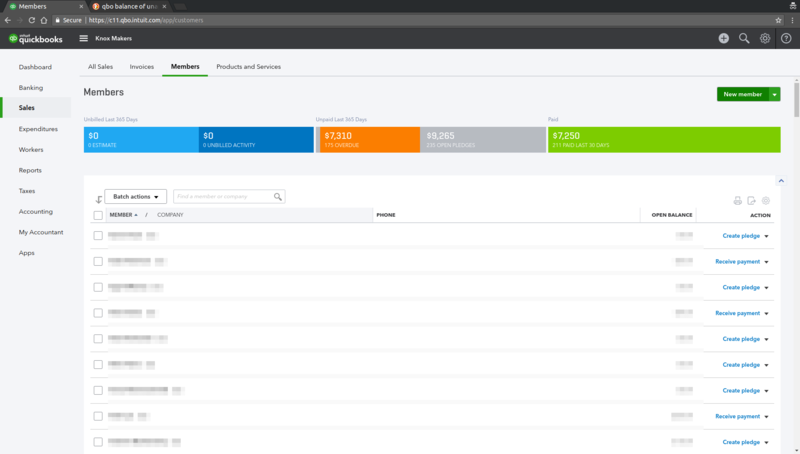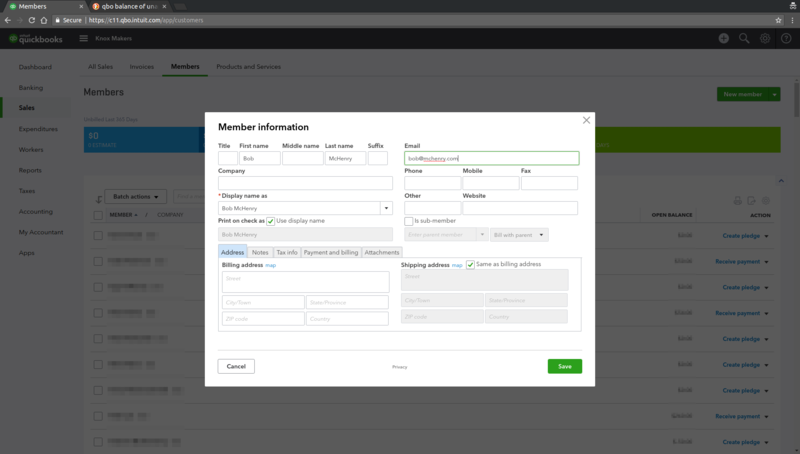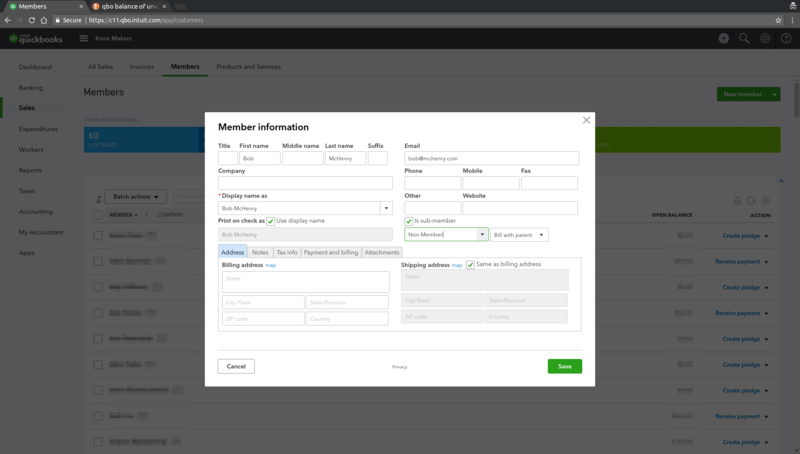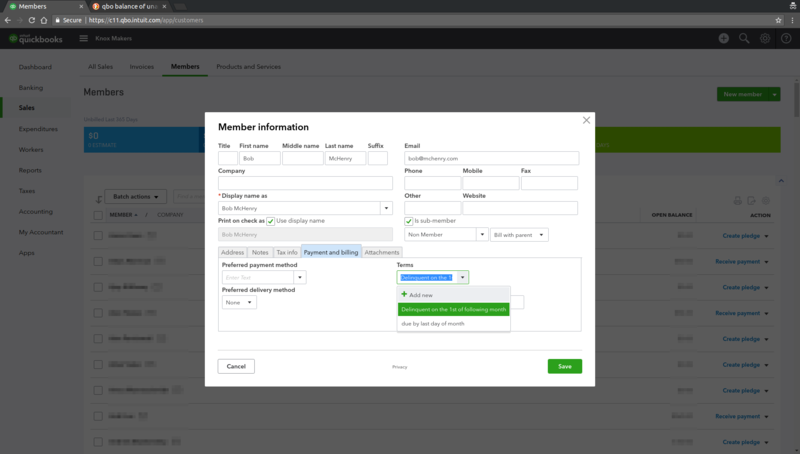Add New Member in QBO: Difference between revisions
From Knox Makers Wiki
No edit summary |
No edit summary |
||
| Line 1: | Line 1: | ||
* Select Sales | * Select the "Sales" module from the left hand navigation pane. Select the "Members" tab at the top. Then press the green "New Members" button on the right side of the screen. | ||
* | [[file:Trea proc new mem New Member Redacted.png|800px]] | ||
* When the "Member Information" dialog opens, enter the following information: | |||
** First Name | ** First Name | ||
** Last Name | ** Last Name | ||
** Email | ** Email | ||
*If the member is being sponsored | *If the member pays with Paypal, and the name on the Paypal account doesn't match their name, modify the display name such that the payer's name shows up in parenthesis after the member's name. For example "<Member Name> (paid by <Account Name>)" | ||
[[File:Trea proc new mem name info redacted.png|800px]] | |||
*If the new member being added is being sponsored by another member, check the ''Is sub-member'' check box, then fill select the name of the member who is sponsoring from the drop down list. | |||
*Under ''Payment and Billing'' tab | [[File:Trea proc new mem sub member redacted.png|800px]] | ||
*Under the ''Payment and Billing'' tab, set the terms for the new member to be "Delinquent on the 1st..." | |||
*Save | [[file:Trea proc new mem terms redacted.png|800px]] | ||
*Click the "Save" button in the lower right of the Member Information dialog. | |||
Proceed to [[Add_New_Recurring_Payment_to_Member]] | *The member is now created. Every member needs to have a recurring payment set up for them to automatically generate an invoice every month. Proceed to [[Add_New_Recurring_Payment_to_Member]] | ||
Latest revision as of 03:25, 27 January 2018
- Select the "Sales" module from the left hand navigation pane. Select the "Members" tab at the top. Then press the green "New Members" button on the right side of the screen.
- When the "Member Information" dialog opens, enter the following information:
- First Name
- Last Name
- If the member pays with Paypal, and the name on the Paypal account doesn't match their name, modify the display name such that the payer's name shows up in parenthesis after the member's name. For example "<Member Name> (paid by <Account Name>)"
- If the new member being added is being sponsored by another member, check the Is sub-member check box, then fill select the name of the member who is sponsoring from the drop down list.
- Under the Payment and Billing tab, set the terms for the new member to be "Delinquent on the 1st..."
- Click the "Save" button in the lower right of the Member Information dialog.
- The member is now created. Every member needs to have a recurring payment set up for them to automatically generate an invoice every month. Proceed to Add_New_Recurring_Payment_to_Member